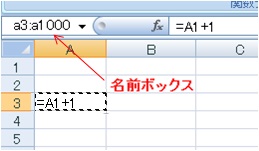
The content of A3 cell is shown here as g=A1+1h, but normally 1 (one) may appear. First, this cell is copied by the action of [Ctrl + C].
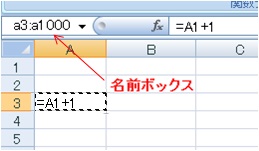
① Type directly "a3:a1000" in a name-box appearing at the upper left of the Sheet.
② After entering "a1000" in the name-box, an action of "Shift + Enter" supports a selection of a3 ` a1000 region.
③ You can jump to a1000 cell if you enter "a1000" in the name-box. At the jumped cell, the action of "Ctrl + Shift + ͺ" help you to select a3 ` a1000 range.
You can paste the content of A3 cell to all of selected cells by the action of Ctrl + V. After above performance, continue [Ctrl + C] and [Ctrl + V]. Subsequent appearance of  can help you to use data as a simple number sequence, if you choose "value only".
can help you to use data as a simple number sequence, if you choose "value only".
A variety of methods are shown, but the technique ① may be the simplest. According to the method, discontinuous ranges of a3 ` a1000 and h3 ` h1000 cells can be described as w a3Fa1000, h3Fh1000 x , and furthermore complicated region as [a3, b5Fc7, e4] is also available.
Selected ranges can be directly named if you type for instance "d_1122" in a wname-boxx. Some names are inadequate including "d1122", "2abc", "r2c4", and so force. Caution may be announced if you use a wrong name.
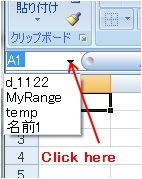
After definition of range-name, you can select any specified region by an action as shown in the Figure.