Figure1.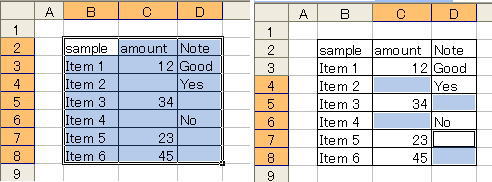
Figure2.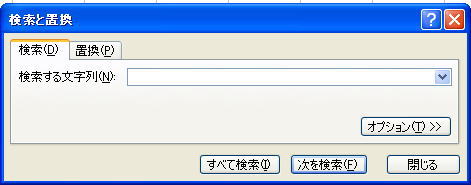
Here is a unique technique to enter same data to blank cells. Occasionally some columns in table are filled with "VOID" statement to prevent an additional writing.
Figure1.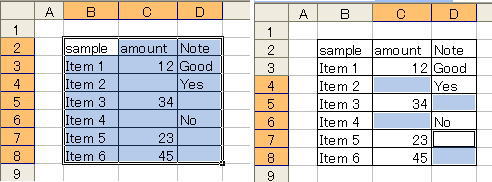
Figure2.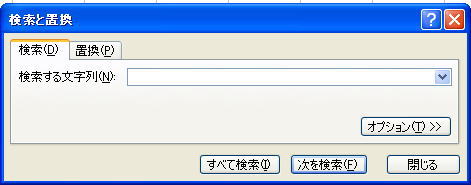
First select whole table (see Figure 1 left). If the table has quite a wide range, performance 『 Ctrl + Shift + * 』(selection of current region) is convenient. This action must be done inside the table.
Action 『 Ctrl + F 』 gives rise to appearance of Dialogue Box (Figure 2).
Click Button(I) i.e.『 全て検索(I) (find all) 』 without entering any word in textbox (N) i.e.『 検索する文字列(N) (searching string)』.
Act 『 Ctrl + A(select all)』 performance and close the Dialogue.
All blank cells will be selected as can be seen in the Figure 1 right. Interestingly in this case D7 cell becomes an active cell.

Another method is as follow.
Performance 『 Ctrl + G 』 makes an appearance of "Jump Dialogue" in which you select Button(S) i.e. "Special Cells Selection".
Figure left (Option of Selection) may appear.
Although the appearance of DialogueBox is different depending on the computer you use, if you choose RadioButton(K) i.e. (Blanks) all blank cell]will be selected.
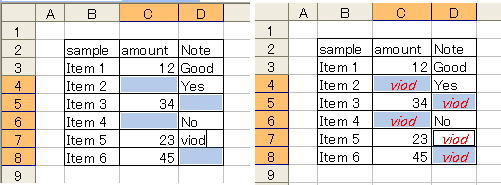
At D7 cell, one of the selected cells and being an active cell, You enter a specified word such as "void" (see Figure 3. left), and subsequent action "Ctrl + Enter" gives rise to a complete filling of predetermined word to all cells. If you would like to make up letters for instance, centering, font color, font size, and so on, you must set immediately after the appearance of Figure 3 right. Otherwise you must retry after using back command  .
.
Figure4.
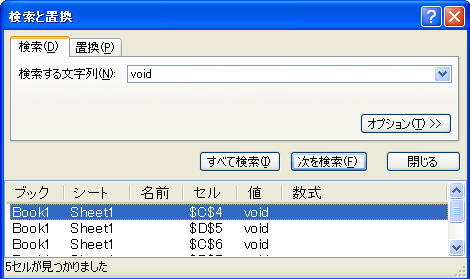
If back command is unable, the following procedure (just same as that mentioned previously) is convenient.
①Act [Ctrl + F] performance.
②Type "void" in textbox(N) (searching word).
③Click Button(I) (search all)
④With action [Ctrl + A], all cells containing "void" will be selected.
Above method will involve cells such as 『 avoid 』. In order to avoid this happening it is better to click Button(T) i.e.『 オプション(T) (option)』in Figure 4 and check item(O) i.e.『 entirely identical cell(O) 』.