Here is an example using Excel application for selecting cells, rows, and columns.
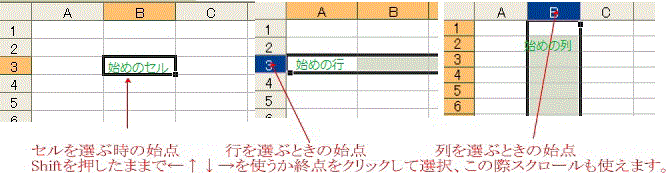
In any case, first you select starting origin and click destination while pushing [Shift-key]. It is also possible to use cursor-key ( ←↑↓→ ) and scroll-button.
Items to be selected may include string, paragraph, file, folder, cell, row, column, and so forth.
An action「 Ctrl + A 」 can select all items at almost every circumstances.
method 1. Mouse-drag directly … This may be the simplest way but apt to fail if the region has quite a wide range.
method 2. With the use of Shift-key
Here is an example using Excel application for selecting cells, rows, and columns.
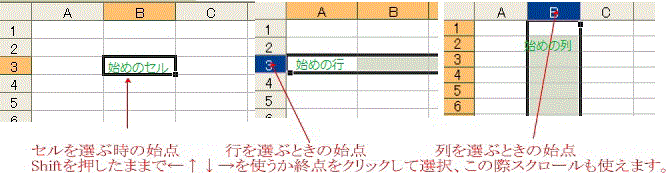
In any case, first you select starting origin and click destination while pushing [Shift-key]. It is also possible to use cursor-key ( ←↑↓→ ) and scroll-button.
Common process is to use Ctrl-key. Click each required item while pushing Ctrl-key. If you click a same item again, the selection is cancelled.
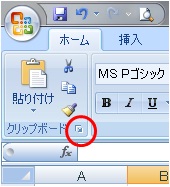
Clip-Board…
Word2003-2007 and Excel2003-2007 can store 24 different objective selections in Clip-Board and You can use them again and again both presently and previously copied objects. But it is necessary to show Clip-Board by the action of [Edit] → [Office Clip-Board] (in the case of 2003) or click ○ (in case 2007; see Figure)
The action performed just before may be repeatedly conducted if you push F4 key.
In many applications including Word, Excel, pdf-document, Internet-Explorer, etc., an action of [Ctrl + F] is commonly used for searching (finding) specified word.
F1 key is commonly used in many applications for HELP-ing user's problem.
At every circumstances, You can copy "screen" by pushing 『 Prt Sc 』 key. The "screen" here means a picture image which You currently looking in your monitor.
『 Prt Sc 』 is a brief description of [Print Screen]. Copied screen is stored in Clip-Board for a while.
You can paste the copied screen by action [Ctrl + V] in Word, Excel, Paint or other Applications which have an ability to deal with pictures.
★Screen-Copy
このサイトで扱った項目