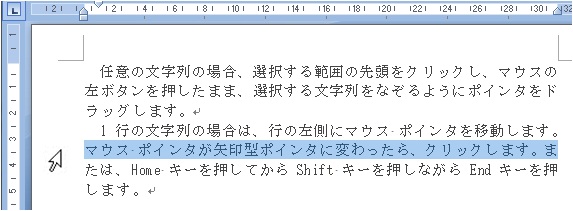
At many applications a word can be selected by double-click at an arbitrary spot, and an entire paragraph(or sentence) is selected by triple-click. Characteristic methods are described here, focusing on selection of string in Word application.
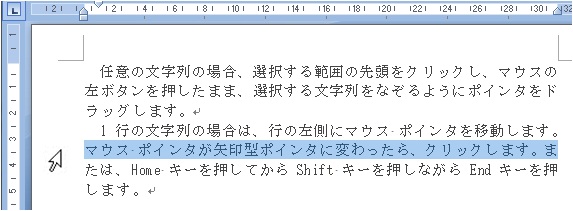
If you move mouse-pointer outside the left margin, pointer alters to  . A single line is selected by single click as can be seen in the Figure, on the other hand by double-click and triple-click, entire paragraph and a whole document can be selected, respectively.
. A single line is selected by single click as can be seen in the Figure, on the other hand by double-click and triple-click, entire paragraph and a whole document can be selected, respectively.
If you drag down the pointer plural lines are selected.
A sentence is readily selected by a click of any part of the sentence while pushing Ctrl-key.
An arbitrary part of document can be selected with the use of mouse-drag while pushing Alt-key. F8-key is conveniently used for selecting string in Word2007. At any spot in document, the following action gives rise to various selections. If You would like to cancel this action, press Esc-key.
To move selected string (a word, sentence, and paragraph) to another location, sequenced actions [Ctrl + X (cut)] and [Ctrl + V (paste)] are the commonly used method. Another method is as follow.
If the destination is nearby, direct mouse-drag of the selected string using
Marks of ②, ③, ④ in the Figure are shapes of mouse-pointer at various position.
At the point of Act [Triple-click] performance in the last paragraph (the bottom of cell).
Select arbitrarily (Alt key)
F8 key (Word2007)
Transfer of string
 is more convenient.
is more convenient.
Selection of Cell etc. in table
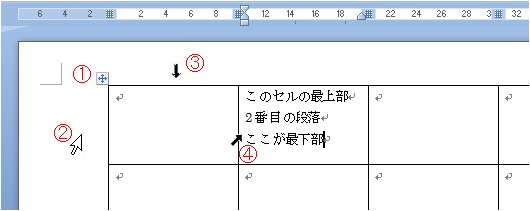
Other methods for selecting cell content
 (bottom of cell: a close resemblance to paragraph mark
(bottom of cell: a close resemblance to paragraph mark ), push → key only once while pushing Shift key.
), push → key only once while pushing Shift key.このサイトで扱った項目