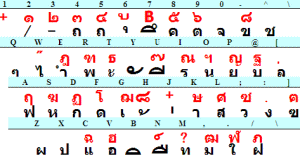Japanese
Type Thai using VBA
Hear you can insert Thai characters in a Word document as you feel like keyboard touch. As VBA code used here is quite simple, you can readily alter to another language, for instance
العربية
and
മലയാളം
languages.
Argorithm and Alteration
Fig.1 Thai keyboard
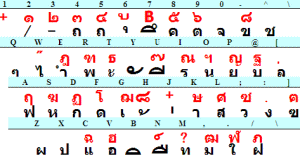
Table 1. Unicode and Characters
| char | Dec | Hex | keyboard |
| 1 | ก | 3585 | 0E01 | d |
| 2 | ข | 3586 | 0E02 | - |
| 3 | ฃ | 3587 | 0E03 | ] |
| 4 | ค | 3588 | 0E04 | 8 |
| 5 | ฅ | 3589 | 0E05 | } |
| 6 | ฆ | 3590 | 0E06 | S |
| 7 | ง | 3591 | 0E07 | : |
| 8 | จ | 3592 | 0E08 | 0 |
| 9 | ฉ | 3593 | 0E09 | C |
| 10 | ช | 3594 | 0E0A | ^ |
| 11 | ซ | 3595 | 0E0B | + |
| 12 | ฌ | 3596 | 0E0C | G |
| 13 | ญ | 3597 | 0E0D | P |
| 14 | ฎ | 3598 | 0E0E | E |
| 15 | ฏ | 3599 | 0E0F | D |
| 16 | ฐ | 3600 | 0E10 | ` |
| 17 | ฑ | 3601 | 0E11 | R |
| 18 | ฒ | 3602 | 0E12 | < |
| 19 | ณ | 3603 | 0E13 | I |
| 20 | ด | 3604 | 0E14 | f |
| 21 | ต | 3605 | 0E15 | 9 |
| 22 | ถ | 3606 | 0E16 | 5 |
| 23 | ท | 3607 | 0E17 | m |
| 24 | ธ | 3608 | 0E18 | T |
| 25 | น | 3609 | 0E19 | o |
| 26 | บ | 3610 | 0E1A | @ |
| 27 | ป | 3611 | 0E1B | x |
| 28 | ผ | 3612 | 0E1C | z |
| 29 | ฝ | 3613 | 0E1D | / |
| 30 | พ | 3614 | 0E1E | r |
| 31 | ฟ | 3615 | 0E1F | a |
| 32 | ภ | 3616 | 0E20 | 4 |
| 33 | ม | 3617 | 0E21 | , |
| 34 | ย | 3618 | 0E22 | p |
| 35 | ร | 3619 | 0E23 | i |
| 36 | ฤ | 3620 | 0E24 | A |
| 37 | ล | 3621 | 0E25 | [ |
| 38 | ฦ | 3622 | 0E26 | ? |
| 39 | ว | 3623 | 0E27 | ; |
| 40 | ศ | 3624 | 0E28 | L |
| 41 | ษ | 3625 | 0E29 | K |
| 42 | ส | 3626 | 0E2A | l |
| 43 | ห | 3627 | 0E2B | s |
| 44 | ฬ | 3628 | 0E2C | > |
| 45 | อ | 3629 | 0E2D | v |
| 46 | ฮ | 3630 | 0E2E | V |
| 47 | ฯ | 3631 | 0E2F | O |
| 48 | ะ | 3632 | 0E30 | t |
| 49 | ั | 3633 | 0E31 | y |
| 50 | า | 3634 | 0E32 | k |
… in-between has cut …
| char | Dec | Hex | keyboard |
| 81 | ๑ | 3665 | 0E51 | " |
| 82 | ๒ | 3666 | 0E52 | # |
| 83 | ๓ | 3667 | 0E53 | $ |
| 84 | ๔ | 3668 | 0E54 | % |
| 85 | ๕ | 3669 | 0E55 | ( |
| 86 | ๖ | 3670 | 0E56 | ) |
| 87 | ๗ | 3671 | 0E57 | _ |
| 88 | ๘ | 3672 | 0E58 | = |
| 89 | ๙ | 3673 | 0E59 | ~ |
| 90 | ๚ | 3674 | 0E5A | |
| 91 | ๛ | 3675 | 0E5B | |
Fig.1 shows an example of Thai keyboard. Character number, Thai character, and corresponding Unicode number are listed in Table 1. The fifth column in the table is location of keyboard character.
Algorithm is quite simple, i.e. if you type "d", then ChrW(3585) ( ก : Ko-Kai 1st Thai character ) turns out at the selected position.
In practical use, phrases are touch-typed in "InputBox" and push Enter key.
− to alter to another language −
Simply change variables "a" and "w", that's everything OK.
− for example −
If let "a" and "w" variables as follow, you can type Malayalam language.
a = 3330
w = " x = D E F R G T ~ Z S W A Q k K i I U" & _
" ; + p P { : * @ ` C l L o O v h H y Y c / j J" & _
" n N B b M < m u e f r g t ^ z s w a q d" & _
" | 0 1 2 3 4 5 6 7 8 9 "
and if you change as follow
a = 1548
w = " K P ? x N H c Y h f m j e @ p o [ v . s a w q : / u" & _
" y t r ; g l i , n d W R A Q E S X "
you can type Arabic characters. Characters may be inserted left wise.
a = 1025
W = " ? F < D U L T + P B Q R K V Y J G H C N E A ` W X I O" & _
" { S M * > Z f M d u l t ; p b q r k v y j g h c n e a @ w x i o [ s m : . z _ "
becomes Russian language.
==== Guide to prepare Original one ====
− Create original Table −
Using Excel application, column 3 in Table 1. is newly prepared utilizing autofill technique. and column 4 are typed as 『 = dec2hex(c2) 』.
− Create kAr() −
As it needs rather high technique to create variable "w", following description may be simpler and better.
kAr(1)="d": kAr(2)="-": kAr(3)="]": kAr(4)="8": kAr(5)="}": ……
In this case, the first line in VBA code must be changed as 『 Dim kAr(##) 』. and 『 kAr = Split(w) 』 is needed to delete. ( ## is an Unicode range: ## = 91 for Thai as shown in Table 1.)
Digression
Keyboard character may differ depending on computer machine, so if needed, Array variable "kAr()" must be changed.
『 .InsertAfter vbCr: .Start = .End - 1: .Delete 』 is only a dummy, in the absence of this description, characters do not appear unless closing InputBox.
If you use Excel application, lines 16 to 18 must be changed as follow.
ActiveCell.Value = s: ActiveCell.Range("a2").Activate
Sub typethai()
Dim kAr '== Word type Thai Ver. 3.2 ===== ' 1
w = " d - ] 8 } S : 0 C ^ + G P E D ` R < I f 9 5 m T o @ x z / r a 4 , p i A [ ? ; L" & _
" K l s > v V O t y k e b u 7 n 6 & ' g c F . w q H j h U J N Q " & Chr(34) & _
" # $ % ( ) _ = ~ " '4
kAr = Split(w) '5
a = 3585: x = 100: y = 100: w = "The longest name of city": kAr(0) = "di6:gmrO" '6
myLoop: '7
s = InputBox(kAr(0) & " will turns out " & w & _
vbCr & "Cansel for stop", "Type In", kAr(0), x, y) '9
w = "same as befor": kAr(0) = s: If s = "" Then End '10
For i = 1 To UBound(kAr) '13
s = Replace(s, kAr(i), ChrW(a + i - 1)) '14
Next '15
With Selection '16
.InsertAfter Text:=s: .InsertAfter vbCr: .Start = .End - 1: .Delete '17
End With '18
GoTo myLoop '19
End Sub
このサイトで扱った項目